AWS News Blog
New AWS License Manager – Manage Software Licenses and Enforce Licensing Rules
|
|
When you make use of commercial, licensed software in the AWS Cloud using a BYOL (Bring Your Own License) strategy, you need to make sure that you stay within the provisions of the license, while also avoiding expensive over-provisioning. This can be a challenge when it is so easy to launch instances on demand whenever you need them!
New AWS License Manager
Today we are launching AWS License Manager. You can define your licensing rules, taking in to account any enterprise agreements and other terms that govern your use of the licensed software. Then you associate them with your deployment mechanism (golden AMIs or Launch Templates) so that EC2 instances launched via the mechanism will be automatically tracked. You can also discover existing usage across one or more AWS accounts, and track all usage through the AWS Management Console.
Let’s take a quick tour, assuming that I own a 100-vCPU license for an enterprise database server.
The first step is to define one or more License Configurations. I open the License Manager Console and click Create license configuration to get started:
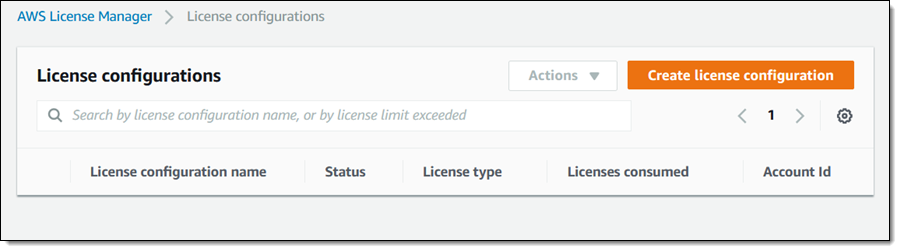
I enter a name and description for my configuration, indicate that the license is based on vCPUs (and limited to 100), and that I want to enforce the license:
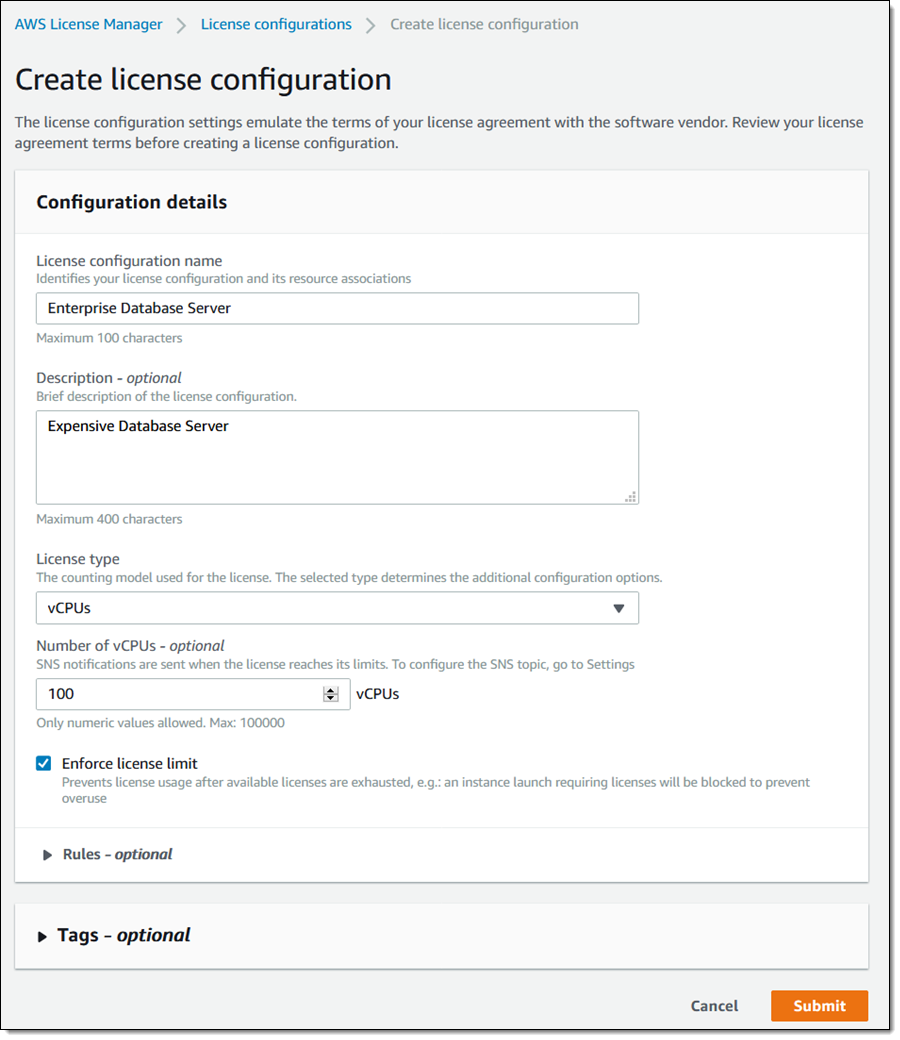
I can also create rules for the license. The rules control the applicability of the license with respect to this configuration. I can specify a minimum and/or maximum number of vCPUs, and any desired EC2 tenancy (shared, dedicated host, or dedicated instance). Here’s a rule that specifies 4-64 vCPUs, and shared tenancy:
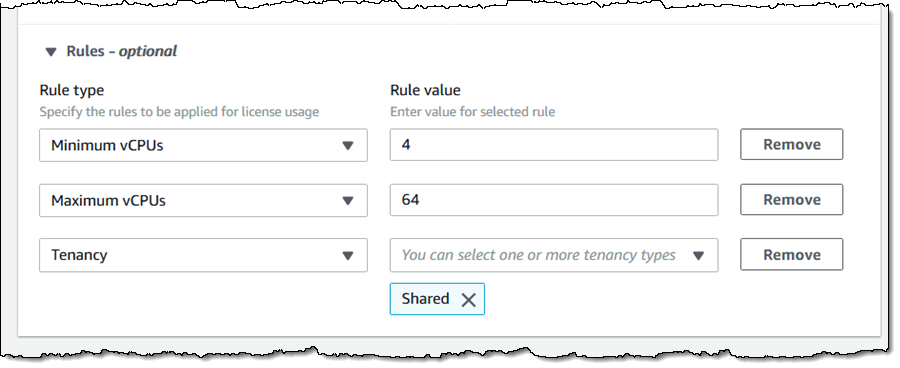
I confirm that the rule is defined as desired, and click Submit to move ahead. My license configuration is ready, as are some others created by colleagues:
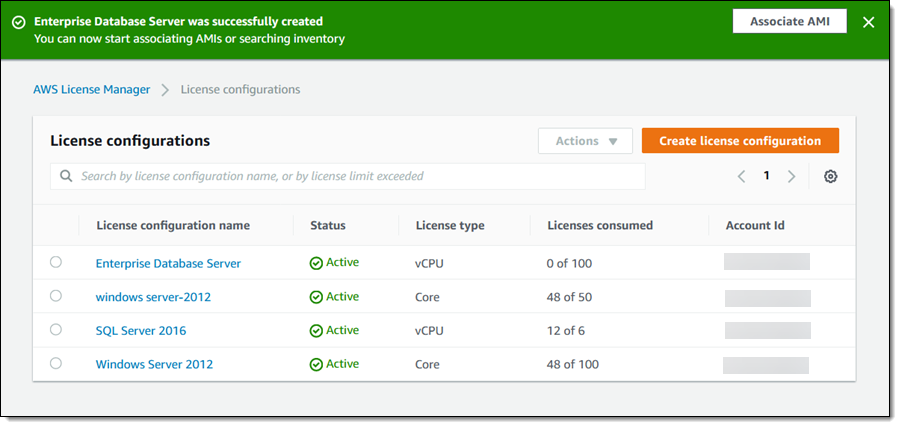
After I create my license configuration, I can associate it with an AMI by selecting the configuration and clicking Associate AMI in the Actions menu. I pick one or more AMIs and click Associate:
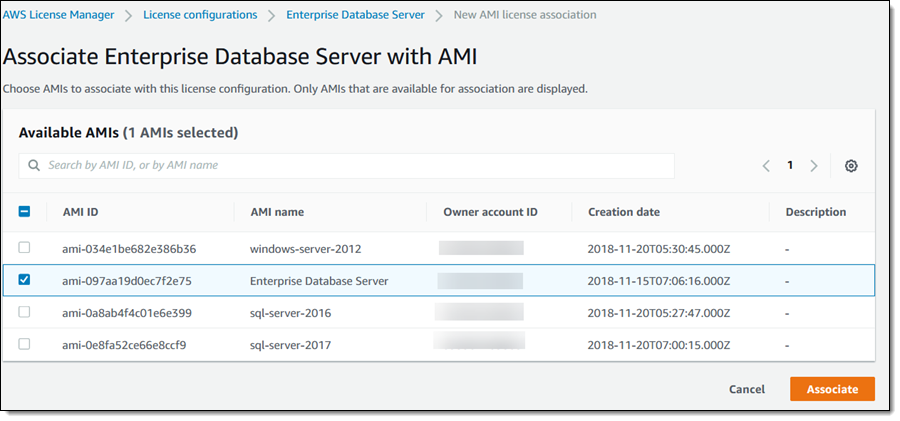
I can see my overall license usage at a glance (this is a central dashboard that works across multiple accounts and in conjunction with AWS Organizations):
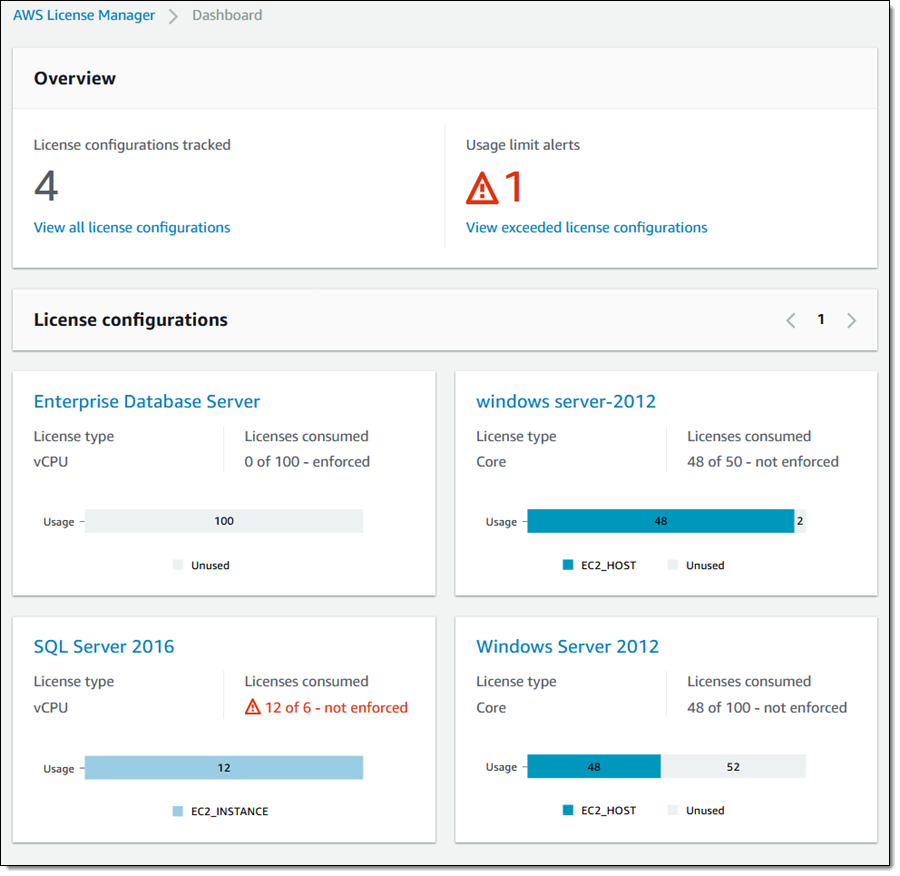
I can click Settings to link to my AWS Organizations accounts, set up a cross-account inventory search and arrange to receive SNS alerts when the usage limit for a license has been breached:
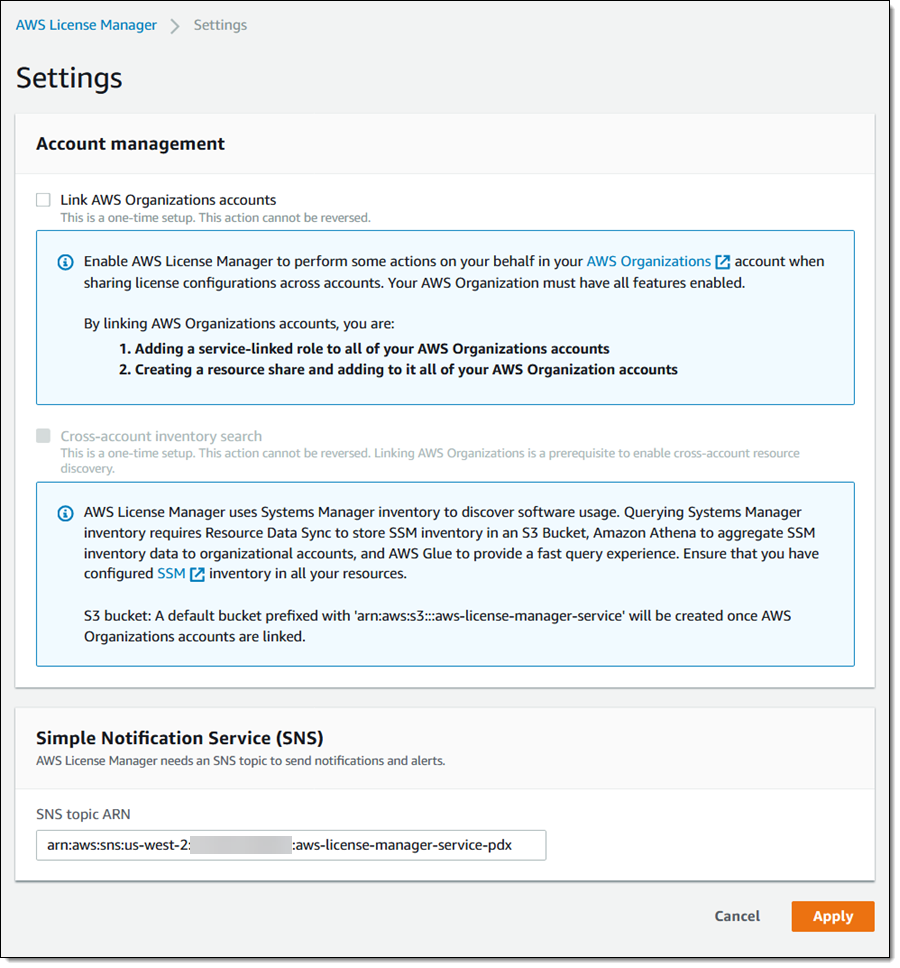
Going Further
Here are a couple of other things to know about AWS License Manager:
Supported License Types – AWS License Manager supports any license based on vCPUs, physical cores, and physical sockets, and is not tied to any software vendor.
Cross-Account Usage – AWS License Manager works hand-in-glove with AWS Organizations. You can sign it to your Master account, link all of the accounts with a click, and share license configurations across your Organization. You will be able to use the dashboard to see an Organization-wide view of your license usage.
Multi-Account Software Discovery – AWS License Manager also works with AWS Systems Manager, and works across accounts within an Organization. The discovered data is stored in an S3 bucket and an Amazon Athena database (encrypted in both places), and is processed by a AWS Glue job.
Programmatic Access – You can create and manage license configurations from the Console, APIs, or the AWS Command Line Interface (AWS CLI). Interesting functions include CreateLicenseConfiguration, GetLicenseConfiguration, ListResourceInventory, and ListUsageForLicenseConfiguration.
Pricing – You can use AWS License Manager at no charge. Behind the scenes, AWS License Manager stores inventory data in an S3 bucket and an Amazon Athena database, and processes it using a AWS Glue job. You’ll pay the usual AWS prices for these resources and services.
Available Now
AWS License Manager is available now and you can start using it today in the US East (N. Virginia), US West (Oregon), US East (Ohio), Europe (Ireland), Asia Pacific (Tokyo), Asia Pacific (Singapore), Asia Pacific (Sydney), Europe (Frankfurt), Asia Pacific (Seoul), Asia Pacific (Mumbai), and Europe (London) Regions.
