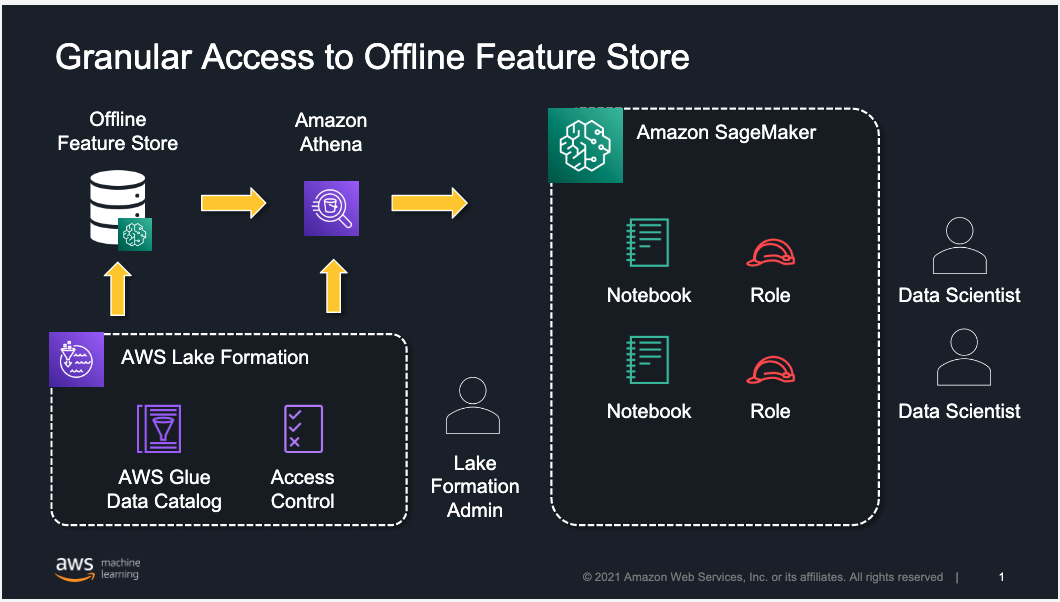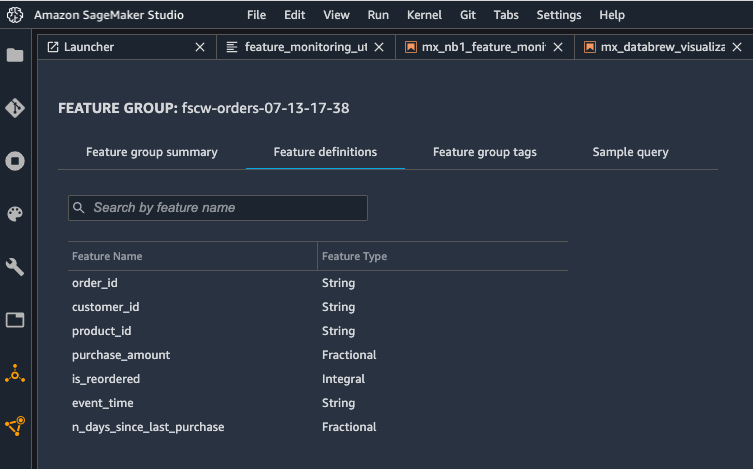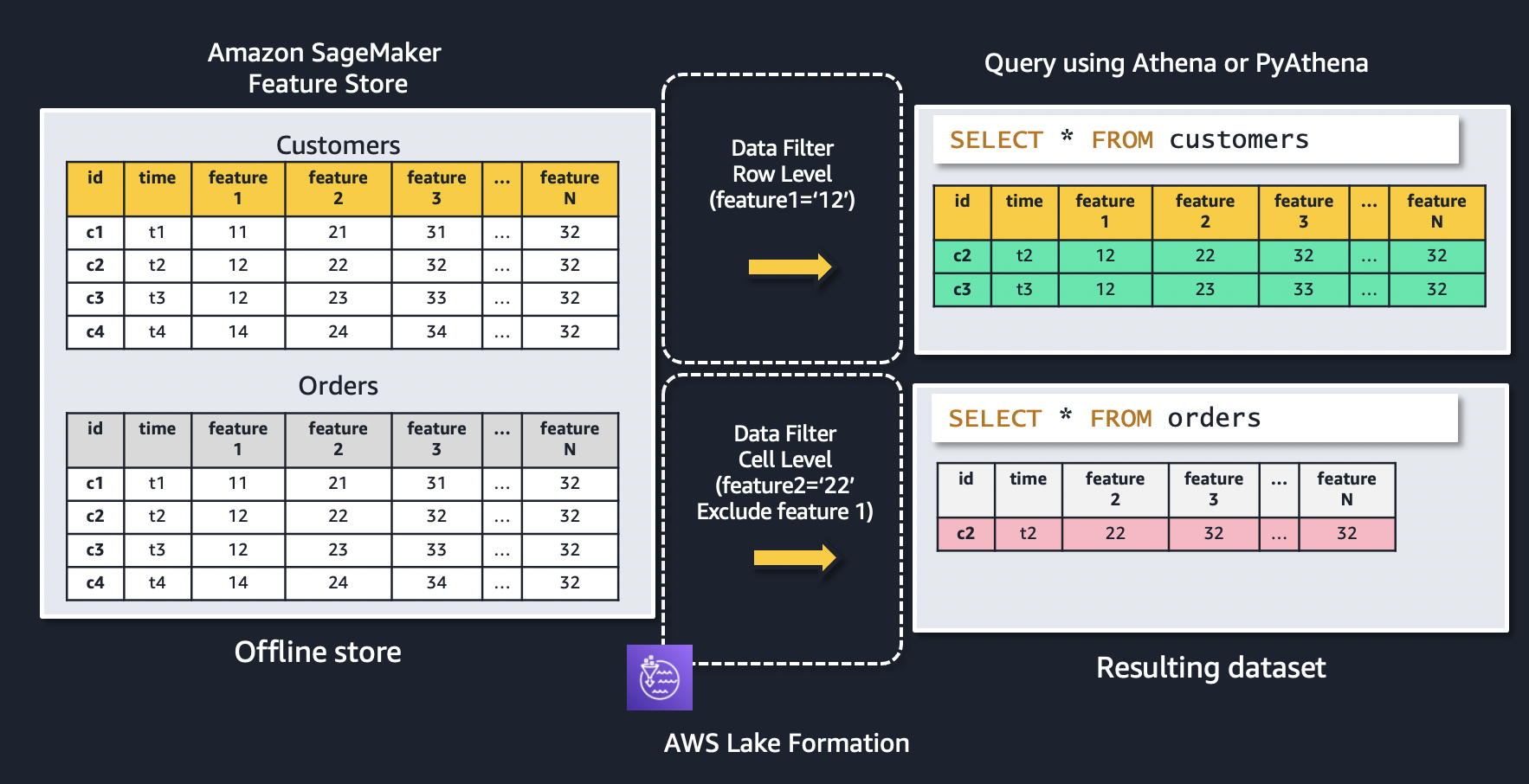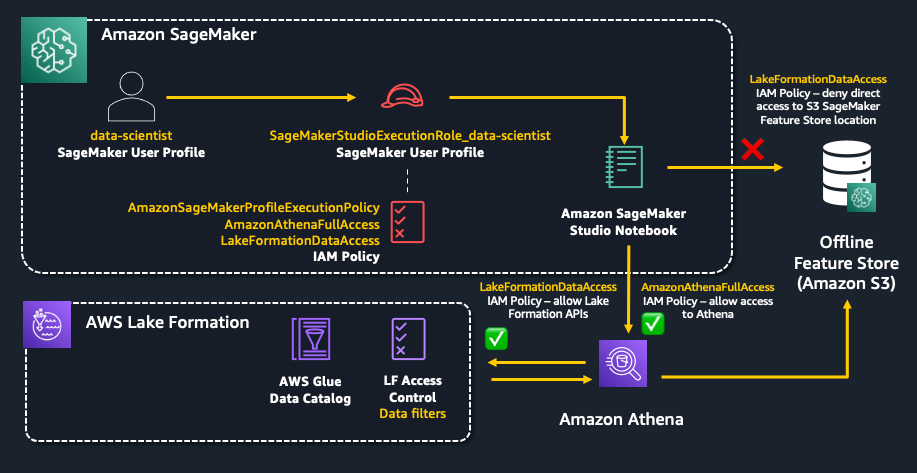AWS Machine Learning Blog
Control access to Amazon SageMaker Feature Store offline using AWS Lake Formation
This post was last reviewed and updated June, 2022 with revised feature groups (tables) and features (columns) permissions.
You can establish feature stores to provide a central repository for machine learning (ML) features that can be shared with data science teams across your organization for training, batch scoring, and real-time inference. Data science teams can reuse features stored in the central repository, avoiding the need to reengineer feature pipelines for different projects and as a result eliminating rework and duplication.
To satisfy security and compliance needs, you may need granular control over how these shared ML features are accessed. These needs often go beyond table- and column-level access control to individual row-level access control. For example, you may want to let account representatives see rows from a sales table for only their accounts and mask the prefix of sensitive data like credit card numbers. Fine-grained access controls are needed to protect feature store data and grant access based on an individual’s role. This is specifically important for customers and stakeholders in industries that are required to audit access to feature data and ensure the right level of security is in place.
In this post, we provide an overview of how to implement granular access control to feature groups and features stored in an offline feature store using Amazon SageMaker Feature Store and AWS Lake Formation. If you’re new to Feature Store, you may want to refer to Understanding the key capabilities of Amazon SageMaker Feature Store for additional background before diving into the rest of this post. Note that for the online feature store, you can use AWS Identity and Access Management (IAM) policies with conditions to restrict user access against feature groups.
Solution overview
The following architecture uses Lake Formation to implement row-, column-, or cell-level access to limit which feature groups or features within a feature group can be accessed by a data scientist working in Amazon SageMaker Studio. Although we focus on restricting access to users working in Studio, the same approach is applicable for users accessing the offline feature store using services like Amazon Athena.
Feature Store is a purpose-built solution for ML feature management that helps data science teams reuse ML features across teams and models, serve features for model predictions at scale with low latency, and train and deploy new models more quickly and effectively.
Lake Formation is a fully managed service that helps you build, secure, and manage data lakes, and provide access control for data in the data lake. Lake Formation supports the following security levels:
- Row-level permissions – Restricts access to specific rows based on data compliance and governance policies
- Column-level permissions – Restricts access to specific columns based on data filters
- Cell-level permissions – Combines both row- and column-level controls by allowing you access to specific rows and columns on the database tables
Lake Formation also provides centralized auditing and compliance reporting by identifying which principals accessed what data, when, and through which services.
By combining Feature Store and Lake Formation, you can implement granular access to ML features on your existing offline feature store.
In this post, we provide an approach for use cases in which you have created feature groups in Feature Store and need to provide access to your data science teams for feature exploration and creating models for their projects. At a high level, a Lake Formation admin defines and creates a permission model in Lake Formation and assigns it to individual Studio users or groups of users.
We walk you through the following steps:
- Register the offline feature store in Lake Formation.
- Create the Lake Formation data filters for fine-grained access control.
- Grant feature groups (tables) and features (columns) permissions.
Prerequisites
To implement this solution, you need to create a Lake Formation admin user in IAM and sign in as that admin user. For instructions, refer to Create a Data Lake Administrator.
We begin with setting up test data using synthetic grocery orders from synthetically generated customer lists using the Faker Python library. You can try it yourself by following the module on GitHub. For each customer, the notebook generates between 1–10 orders, with products purchased in each order. Then you can use the following notebook to create the three feature groups for the customers, products, and orders datasets in the feature store. Before creating the feature groups, make sure that your Studio environment is set up in your AWS account. For instructions, refer to Onboard to Amazon SageMaker Domain.
The goal is to illustrate how to use Feature Store to store the features and use Lake Formation to control access to these features. The following screenshot shows the definition of the orders feature group using the Studio console.
Feature Store uses an Amazon Simple Storage Service (Amazon S3) bucket in your account to store offline data. You can use query engines like Athena against the offline data store in Amazon S3 to extract training datasets or to analyze feature data, and you can join more than one feature group in a single query. Feature Store automatically builds the AWS Glue Data Catalog for feature groups during feature group creation, which allows you to use this catalog to access and query the data from the offline store using Athena or open-source tools like Presto.
Register the offline feature store in Lake Formation
To start using Lake Formation permissions with your existing Feature Store databases and tables, you must revoke the Super permission from the IAMAllowedPrincipals group on the database and the associated feature group tables in Lake Formation.
- Sign in to the AWS Management Console as a Lake Formation administrator.
- In the navigation pane, under Data Catalog, choose Databases.
- Select the database
sagemaker_featurestore, which is the database associated to the offline feature store.
Because Feature Store automatically builds an AWS Glue Data Catalog when you create the feature groups, the offline feature store is visible as a database in Lake Formation.

- On the Actions menu, choose Edit.
- On the Edit database page, if you want Lake Formation permissions to work for newly created feature groups too and not have to revoke the
IAMAllowedPrincipalsfor each table, deselect Use only IAM access control for new tables in this database, then choose Save. - On the Databases page, select the
sagemaker_featurestoredatabase. - On the Actions menu, choose View permissions.

- Select the
IAMAllowedPrincipalsgroup and choose Revoke.

Similarly, you need to perform these steps for all feature group tables that are associated to your offline feature store.
- In the navigation pane, under Data Catalog, choose Tables.
- Select table with your feature group name.
- On the Actions menu, choose View permissions.
- Select the
IAMAllowedPrincipalsgroup and choose Revoke.
To switch the offline feature store to the Lake Formation permission model, you need to turn on Lake Formation permissions for the Amazon S3 location of the offline feature store. For this, you have to register the Amazon S3 location.
- In the navigation pane, under Register and Ingest, choose Data lake locations.
- Choose Register location.
- Select the location of the offline feature store in Amazon S3 for the Amazon S3 path.
The location is the S3Uri that was provided in the feature group’s offline store configuration and can be found in the DescribeFeatureGroup API’s ResolvedOutputS3Uri field.
Lake Formation integrates with AWS Key Management Service (AWS KMS); this approach also works with Amazon S3 locations that have been encrypted with an AWS managed key or with the recommended approach of a customer managed key. For further reading, refer to Registering an encrypted Amazon S3 location.
Create Lake Formation data filters for fine-grained access control
You can implement row-level and cell-level security by creating data filters. You select a data filter when you grant the SELECT Lake Formation permission on tables. In this case, we use this capability to implement a set of filters that limit access to feature groups and specific features within a feature group.
Let’s use the following figure to explain how data filters work. The figure shows two feature groups: customers and orders. A row-level data filter is applied to the customers feature group, resulting in only records where feature1 = ‘12’ is being returned. Similarly, access to the orders feature group is restricted using a cell-level data filter to only feature records where feature2 = ‘22’, as well as excluding feature 1 from the resulting dataset.
To create a new data filter, in the navigation pane on the Lake Formation console, under Data Catalog, choose Data filters and then choose Create new filter.
When you select Access to all columns and provide a row filter expression, you’re establishing row-level security (row filtering) only. In this example, we create a filter that limits access to a data scientist to only records in the orders feature group based on the value of the feature customer_id ='C7782'.
When you include or exclude specific columns and also provide a row filter expression, you’re establishing cell-level security (cell filtering). In this example, we create a filter that limits access to a data scientist to certain features of a feature group (we exclude sex and is_married) and a subset of the records in the customers feature group based on the value of the feature (customer_id ='C3126').
The following screenshot shows the data filters created.
Grant feature groups (tables) and features (columns) permission
In this section, you grant granular access control and permissions defined in Lake Formation to a SageMaker user by assigning the data filter to the SageMaker execution role associated to the user who originally created the feature groups. The following diagram illustrates the resources you configure in this section.
The SageMaker execution role is created as part of the SageMaker Studio domain setup and by default starts with AmazonSageMaker-ExecutionRole-*. First, you need to add a few IAM policies to this role.
- You need to attach the
AmazonAthenaFullAccesspolicy to use the Athena service to access the data. - In order for it to be able to access the data via the Lake Formation permission model, you also need to give this role permissions on Lake Formation APIs (
GetDataAccess,StartQueryPlanning,GetQueryState,GetWorkUnits, andGetWorkUnitResults) and AWS Glue APIs (GetTablesandGetDatabases) in IAM. By default, the SageMaker Execution Role is given permissions to access objects in the defaultsagemaker-*S3 bucket which includes the location to the offline feature store (prefix sagemaker-feature-store). As a result, to prevent users from being able to access the raw data files in the offline feature store directly, you need to add a deny policy for S3 operations to the sagemaker-feature-store location. Create the following policy in IAM, name the policyLakeFormationDataAccess, and attach it to the SageMaker execution role.
Next, you need to grant access to the Feature Store database and specific feature group table to the SageMaker execution role and assign it one of the data filters created previously. To grant data permissions inside Lake Formation, in the navigation pane, under Permissions, choose Data Lake Permissions, then choose Grant. The following screenshot demonstrates how to grant permissions with a data filter for row-level access to a SageMaker execution role.
Similarly, you can grant permissions with the data filter created for cell-level access to the SageMaker execution role.
Test Feature Store access
In this section, you validate the access controls set up in Lake Formation using a Studio notebook. This implementation uses the Feature Store Python SDK and Athena to query data from the offline feature store that has been registered in Lake Formation.
First, you test row-level access by creating an Athena query for your feature group orders with the following code. The table_name is the AWS Glue table that is automatically generated by Feature Store.
You query all records from the orders using the following query string:
Only records with customer_id = ‘C7782’ are returned as per the data filters created in Lake Formation.
Secondly, you test cell-level access by creating an Athena query for your feature group customers with the following code. The table_name is the AWS Glue table that is automatically generated by Feature Store.
You query all records from the orders using the following query string:
Only records with customer_id ='C3126' are returned as per the data filters created in Lake Formation. In addition, the features sex and is_married aren’t visible.
With this approach, you can implement granular permission access control to an offline feature store. With the Lake Formation permission model, you can limit access to certain feature groups or specific features within a feature group for individuals based on their role in the organization.
To explore the complete code example, and to try it out in your own account, see the GitHub repo.
Conclusion
SageMaker Feature Store provides a purpose-built feature management solution to help organizations scale ML development across business units and data science teams. In this post, we explained how you can use Lake Formation to implement fine-grained access control for your offline feature store. Give it a try, and let us know what you think in comments.
About the Authors
 Arnaud Lauer is a Senior Partner Solutions Architect in the Public Sector team at AWS. He enables partners and customers to understand how best to use AWS technologies to translate business needs into solutions. He brings more than 16 years of experience in delivering and architecting digital transformation projects across a range of industries, including the public sector, energy, and consumer goods. Artificial intelligence and machine learning are some of his passions. Arnaud holds 12 AWS certifications, including the ML Specialty Certification.
Arnaud Lauer is a Senior Partner Solutions Architect in the Public Sector team at AWS. He enables partners and customers to understand how best to use AWS technologies to translate business needs into solutions. He brings more than 16 years of experience in delivering and architecting digital transformation projects across a range of industries, including the public sector, energy, and consumer goods. Artificial intelligence and machine learning are some of his passions. Arnaud holds 12 AWS certifications, including the ML Specialty Certification.
 Ioan Catana is an Artificial Intelligence and Machine Learning Specialist Solutions Architect at AWS. He helps customers develop and scale their ML solutions in the AWS Cloud. Ioan has over 20 years of experience, mostly in software architecture design and cloud engineering.
Ioan Catana is an Artificial Intelligence and Machine Learning Specialist Solutions Architect at AWS. He helps customers develop and scale their ML solutions in the AWS Cloud. Ioan has over 20 years of experience, mostly in software architecture design and cloud engineering.
 Swagat Kulkarni is a Senior Solutions Architect at AWS and an AI/ML enthusiast. He is passionate about solving real-world problems for customers with cloud-native services and machine learning. Swagat has over 15 years of experience delivering several digital transformation initiatives for customers across multiple domains including retail, travel and hospitality and healthcare. Outside of work, Swagat enjoys travel, reading, and meditating.
Swagat Kulkarni is a Senior Solutions Architect at AWS and an AI/ML enthusiast. He is passionate about solving real-world problems for customers with cloud-native services and machine learning. Swagat has over 15 years of experience delivering several digital transformation initiatives for customers across multiple domains including retail, travel and hospitality and healthcare. Outside of work, Swagat enjoys travel, reading, and meditating.
 Charu Sareen is a Sr. Product Manager for Amazon SageMaker Feature Store. Prior to AWS, she was leading growth and monetization strategy for SaaS services at VMware. She is a data and machine learning enthusiast and has over a decade of experience spanning product management, data engineering, and advanced analytics. She has a bachelor’s degree in Information Technology from National Institute of Technology, India and an MBA from University of Michigan, Ross School of Business.
Charu Sareen is a Sr. Product Manager for Amazon SageMaker Feature Store. Prior to AWS, she was leading growth and monetization strategy for SaaS services at VMware. She is a data and machine learning enthusiast and has over a decade of experience spanning product management, data engineering, and advanced analytics. She has a bachelor’s degree in Information Technology from National Institute of Technology, India and an MBA from University of Michigan, Ross School of Business.