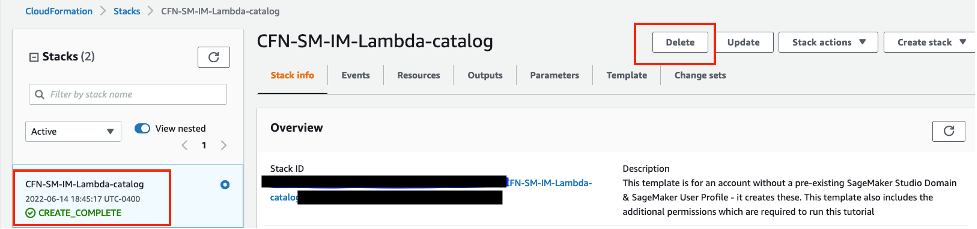Automate Machine Learning Workflows
TUTORIAL
Overview
In this tutorial, learn how to create and automate end-to-end machine learning (ML) workflows using Amazon SageMaker Pipelines, Amazon SageMaker Model Registry, and Amazon SageMaker Clarify.
SageMaker Pipelines is the first purpose-built continuous integration and continuous delivery (CI/CD) service for ML. With SageMaker Pipelines, you can automate different steps of the ML workflow, including data loading, data transformation, training, tuning, evaluation, and deployment. SageMaker Model Registry allows you to track model versions, their metadata such as use case grouping, and model performance metrics baselines in a central repository where it is easy to choose the right model for deployment based on your business requirements. SageMaker Clarify provides greater visibility into your training data and models so you can identify and limit bias and explain predictions.
In this tutorial, you will implement a SageMaker pipeline to build, train, and deploy an XGBoost binary classification model that predicts the likelihood of an auto insurance claim being fraudulent. You will use a synthetically generated auto insurance claims dataset. The raw inputs are two tables of insurance data: a claims table and a customers table. The claims table has a column named fraud indicating whether a claim was fraudulent or otherwise. Your pipeline will process the raw data; create training, validation, and test datasets; and build and evaluate a binary classification model. It will then use SageMaker Clarify to test model bias and explainability, and lastly deploy the model for inference.
What you will accomplish
In this guide, you will:
- Build and run a SageMaker pipeline to automate the end-to-end ML lifecycle
- Generate predictions using the deployed model
Prerequisites
Before starting this guide, you will need:
- An AWS account: If you don't already have an account, follow the Setting Up Your AWS Environment getting started guide for a quick overview.
AWS experience
Time to complete
120 minutes
Cost to complete
See SageMaker pricing to estimate cost for this tutorial.
Requires
You must be logged into an AWS account.
Services used
Amazon SageMaker Studio, Amazon SageMaker Pipelines, Amazon SageMaker Clarify, Amazon SageMaker Model Registry
Last updated
June 24, 2022
Implementation
Step 1: Set up your Amazon SageMaker Studio domain
An AWS account can have only one SageMaker Studio domain per Region. If you already have a SageMaker Studio domain in the US East (N. Virginia) Region, follow the SageMaker Studio setup guide for ML workflows to attach the required AWS IAM policies to your SageMaker Studio account, then skip Step 1, and proceed directly to Step 2.
If you don't have an existing SageMaker Studio domain, continue with Step 1 to run an AWS CloudFormation template that creates a SageMaker Studio domain and adds the permissions required for the rest of this tutorial.
Choose the AWS CloudFormation stack link. This link opens the AWS CloudFormation console and creates your SageMaker Studio domain and a user named studio-user. It also adds the required permissions to your SageMaker Studio account. In the CloudFormation console, confirm that US East (N. Virginia) is the Region displayed in the upper right corner. Stack name should be CFN-SM-IM-Lambda-catalog, and should not be changed. This stack takes about 10 minutes to create all the resources.
This stack assumes that you already have a public VPC set up in your account. If you do not have a public VPC, see VPC with a single public subnet to learn how to create a public VPC.
Select I acknowledge that AWS CloudFormation might create IAM resources, and then choose Create stack.
Step 2: Set up a SageMaker Studio notebook and parameterize the pipeline
In this step, you launch a new SageMaker Studio notebook and configure the SageMaker variables required to interact with Amazon Simple Storage Service (Amazon S3).
Enter SageMaker Studio into the AWS console search bar, and then choose SageMaker Studio. Choose US East (N. Virginia) from the Region dropdown list on the upper right corner of the console.
In the Set up notebook environment dialog box, under Image, select Data Science. The Python 3 kernel is selected automatically. Choose Select.
To import the required libraries, copy and paste the following code in a cell in your notebook and run the cell.
import pandas as pd
import json
import boto3
import pathlib
import io
import sagemaker
from sagemaker.deserializers import CSVDeserializer
from sagemaker.serializers import CSVSerializer
from sagemaker.xgboost.estimator import XGBoost
from sagemaker.sklearn.processing import SKLearnProcessor
from sagemaker.processing import (
ProcessingInput,
ProcessingOutput,
ScriptProcessor
)
from sagemaker.inputs import TrainingInput
from sagemaker.workflow.pipeline import Pipeline
from sagemaker.workflow.steps import (
ProcessingStep,
TrainingStep,
CreateModelStep
)
from sagemaker.workflow.check_job_config import CheckJobConfig
from sagemaker.workflow.parameters import (
ParameterInteger,
ParameterFloat,
ParameterString,
ParameterBoolean
)
from sagemaker.workflow.clarify_check_step import (
ModelBiasCheckConfig,
ClarifyCheckStep,
ModelExplainabilityCheckConfig
)
from sagemaker.workflow.step_collections import RegisterModel
from sagemaker.workflow.conditions import ConditionGreaterThanOrEqualTo
from sagemaker.workflow.properties import PropertyFile
from sagemaker.workflow.condition_step import ConditionStep
from sagemaker.workflow.functions import JsonGet
from sagemaker.workflow.lambda_step import (
LambdaStep,
LambdaOutput,
LambdaOutputTypeEnum,
)
from sagemaker.lambda_helper import Lambda
from sagemaker.model_metrics import (
MetricsSource,
ModelMetrics,
FileSource
)
from sagemaker.drift_check_baselines import DriftCheckBaselines
from sagemaker.image_uris import retrieveCopy and paste the following code block in a cell and run to set up SageMaker and S3 client objects using the SageMaker and AWS SDKs. These objects are needed to enable SageMaker to perform various actions such as deploying and invoking endpoints, and to interact with Amazon S3 and AWS Lambda. The code also sets up the S3 bucket locations where the raw and processed datasets and model artifacts are stored. Notice that the read and write buckets are separate. The read bucket is the public S3 bucket named sagemaker-sample-files and it contains the raw datasets. The write bucket is the default S3 bucket associated with your account named sagemaker-<your- Region>-<your-account-id> and it will be used later in this tutorial to store the processed datasets and artifacts.
# Instantiate AWS services session and client objects
sess = sagemaker.Session()
write_bucket = sess.default_bucket()
write_prefix = "fraud-detect-demo"
region = sess.boto_region_name
s3_client = boto3.client("s3", region_name=region)
sm_client = boto3.client("sagemaker", region_name=region)
sm_runtime_client = boto3.client("sagemaker-runtime")
# Fetch SageMaker execution role
sagemaker_role = sagemaker.get_execution_role()
# S3 locations used for parameterizing the notebook run
read_bucket = "sagemaker-sample-files"
read_prefix = "datasets/tabular/synthetic_automobile_claims"
# S3 location where raw data to be fetched from
raw_data_key = f"s3://{read_bucket}/{read_prefix}"
# S3 location where processed data to be uploaded
processed_data_key = f"{write_prefix}/processed"
# S3 location where train data to be uploaded
train_data_key = f"{write_prefix}/train"
# S3 location where validation data to be uploaded
validation_data_key = f"{write_prefix}/validation"
# S3 location where test data to be uploaded
test_data_key = f"{write_prefix}/test"
# Full S3 paths
claims_data_uri = f"{raw_data_key}/claims.csv"
customers_data_uri = f"{raw_data_key}/customers.csv"
output_data_uri = f"s3://{write_bucket}/{write_prefix}/"
scripts_uri = f"s3://{write_bucket}/{write_prefix}/scripts"
estimator_output_uri = f"s3://{write_bucket}/{write_prefix}/training_jobs"
processing_output_uri = f"s3://{write_bucket}/{write_prefix}/processing_jobs"
model_eval_output_uri = f"s3://{write_bucket}/{write_prefix}/model_eval"
clarify_bias_config_output_uri = f"s3://{write_bucket}/{write_prefix}/model_monitor/bias_config"
clarify_explainability_config_output_uri = f"s3://{write_bucket}/{write_prefix}/model_monitor/explainability_config"
bias_report_output_uri = f"s3://{write_bucket}/{write_prefix}/clarify_output/pipeline/bias"
explainability_report_output_uri = f"s3://{write_bucket}/{write_prefix}/clarify_output/pipeline/explainability"
# Retrieve training image
training_image = retrieve(framework="xgboost", region=region, version="1.3-1")Copy and paste the following code to set the names for the various SageMaker pipeline components, such as the model and the endpoint, and specify training and inference instance types and counts. These values will be used to parameterize your pipeline.
# Set names of pipeline objects
pipeline_name = "FraudDetectXGBPipeline"
pipeline_model_name = "fraud-detect-xgb-pipeline"
model_package_group_name = "fraud-detect-xgb-model-group"
base_job_name_prefix = "fraud-detect"
endpoint_config_name = f"{pipeline_model_name}-endpoint-config"
endpoint_name = f"{pipeline_model_name}-endpoint"
# Set data parameters
target_col = "fraud"
# Set instance types and counts
process_instance_type = "ml.c5.xlarge"
train_instance_count = 1
train_instance_type = "ml.m4.xlarge"
predictor_instance_count = 1
predictor_instance_type = "ml.m4.xlarge"
clarify_instance_count = 1
clarify_instance_type = "ml.m4.xlarge"SageMaker Pipelines supports parameterization, which allows you to specify input parameters at runtime without changing your pipeline code. You can use the modules available under the sagemaker.workflow.parameters module, such as ParameterInteger, ParameterFloat, ParameterString, and ParameterBoolean, to specify pipeline parameters of various data types. Copy, paste, and run the following code to set up multiple input parameters, including SageMaker Clarify configurations.
# Set up pipeline input parameters
# Set processing instance type
process_instance_type_param = ParameterString(
name="ProcessingInstanceType",
default_value=process_instance_type,
)
# Set training instance type
train_instance_type_param = ParameterString(
name="TrainingInstanceType",
default_value=train_instance_type,
)
# Set training instance count
train_instance_count_param = ParameterInteger(
name="TrainingInstanceCount",
default_value=train_instance_count
)
# Set deployment instance type
deploy_instance_type_param = ParameterString(
name="DeployInstanceType",
default_value=predictor_instance_type,
)
# Set deployment instance count
deploy_instance_count_param = ParameterInteger(
name="DeployInstanceCount",
default_value=predictor_instance_count
)
# Set Clarify check instance type
clarify_instance_type_param = ParameterString(
name="ClarifyInstanceType",
default_value=clarify_instance_type,
)
# Set model bias check params
skip_check_model_bias_param = ParameterBoolean(
name="SkipModelBiasCheck",
default_value=False
)
register_new_baseline_model_bias_param = ParameterBoolean(
name="RegisterNewModelBiasBaseline",
default_value=False
)
supplied_baseline_constraints_model_bias_param = ParameterString(
name="ModelBiasSuppliedBaselineConstraints",
default_value=""
)
# Set model explainability check params
skip_check_model_explainability_param = ParameterBoolean(
name="SkipModelExplainabilityCheck",
default_value=False
)
register_new_baseline_model_explainability_param = ParameterBoolean(
name="RegisterNewModelExplainabilityBaseline",
default_value=False
)
supplied_baseline_constraints_model_explainability_param = ParameterString(
name="ModelExplainabilitySuppliedBaselineConstraints",
default_value=""
)
# Set model approval param
model_approval_status_param = ParameterString(
name="ModelApprovalStatus", default_value="Approved"
)Step 3: Build the pipeline components
A pipeline is a sequence of steps that can be individually built and then put together to form an ML workflow. The following diagram shows the high-level steps of a pipeline.
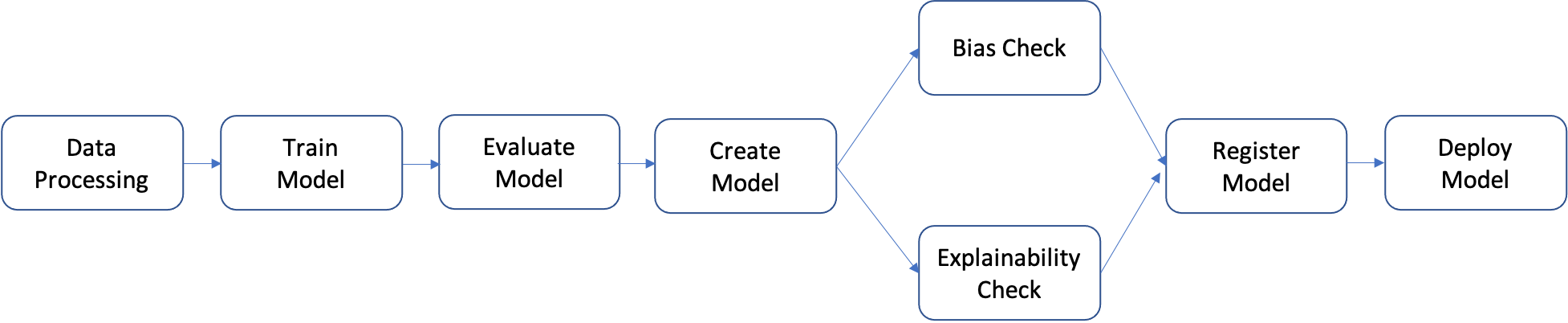
In this tutorial, you build a pipeline with the following steps:
- Data processing step: Runs a SageMaker Processing job using the input raw data in S3 and outputs training, validation, and test splits to S3.
- Training step: Trains an XGBoost model using SageMaker training jobs with training and validation data in S3 as inputs, and stores the trained model artifact in S3.
- Evaluation step: Evaluates the model on the test dataset by running a SageMaker Processing job using the test data and the model artifact in S3 as inputs, and stores the output model performance evaluation report in S3.
- Conditional step: Compares model performance on the test dataset against the threshold. Runs a SageMaker Pipelines predefined step using the model performance evaluation report in S3 as input, and stores the output list of pipeline steps that will be executed if model performance is acceptable.
- Create model step: Runs a SageMaker Pipelines predefined step using the model artifact in S3 as an input, and stores the output SageMaker model in S3.
- Bias check step: Checks for model bias using SageMaker Clarify with the training data and model artifact in S3 as inputs and stores the model bias report and baseline metrics in S3.
- Model explainability step: Runs SageMaker Clarify with the training data and model artifact in S3 as inputs, and stores the model explainability report and baseline metrics in S3.
- Register step: Runs a SageMaker Pipelines predefined step using the model, bias, and explainability baseline metrics as inputs to register the model in the SageMaker Model Registry.
- Deploy step: Runs a SageMaker Pipelines predefined step using an AWS Lambda handler function, the model, and the endpoint configuration as inputs to deploy the model to a SageMaker Real-Time Inference endpoint.
SageMaker Pipelines provides many predefined step types, such as steps for data processing, model training, model tuning, and batch transformation. For more information, see Pipeline Steps in the Amazon SageMaker Developer Guide. In the following steps, you configure and define each pipeline step individually, and then define the pipeline itself by combining the pipeline steps with the input parameters.
Data processing step: In this step you prepare a Python script to ingest raw files; perform processing such as missing values imputation and feature engineering; and curate the training, validation, and test splits to be used for model building. Copy, paste, and run the following code to build your processing script.
%%writefile preprocessing.py
import argparse
import pathlib
import boto3
import os
import pandas as pd
import logging
from sklearn.model_selection import train_test_split
logger = logging.getLogger()
logger.setLevel(logging.INFO)
logger.addHandler(logging.StreamHandler())
if __name__ == "__main__":
parser = argparse.ArgumentParser()
parser.add_argument("--train-ratio", type=float, default=0.8)
parser.add_argument("--validation-ratio", type=float, default=0.1)
parser.add_argument("--test-ratio", type=float, default=0.1)
args, _ = parser.parse_known_args()
logger.info("Received arguments {}".format(args))
# Set local path prefix in the processing container
local_dir = "/opt/ml/processing"
input_data_path_claims = os.path.join("/opt/ml/processing/claims", "claims.csv")
input_data_path_customers = os.path.join("/opt/ml/processing/customers", "customers.csv")
logger.info("Reading claims data from {}".format(input_data_path_claims))
df_claims = pd.read_csv(input_data_path_claims)
logger.info("Reading customers data from {}".format(input_data_path_customers))
df_customers = pd.read_csv(input_data_path_customers)
logger.debug("Formatting column names.")
# Format column names
df_claims = df_claims.rename({c : c.lower().strip().replace(' ', '_') for c in df_claims.columns}, axis = 1)
df_customers = df_customers.rename({c : c.lower().strip().replace(' ', '_') for c in df_customers.columns}, axis = 1)
logger.debug("Joining datasets.")
# Join datasets
df_data = df_claims.merge(df_customers, on = 'policy_id', how = 'left')
# Drop selected columns not required for model building
df_data = df_data.drop(['customer_zip'], axis = 1)
# Select Ordinal columns
ordinal_cols = ["police_report_available", "policy_liability", "customer_education"]
# Select categorical columns and filling with na
cat_cols_all = list(df_data.select_dtypes('object').columns)
cat_cols = [c for c in cat_cols_all if c not in ordinal_cols]
df_data[cat_cols] = df_data[cat_cols].fillna('na')
logger.debug("One-hot encoding categorical columns.")
# One-hot encoding categorical columns
df_data = pd.get_dummies(df_data, columns = cat_cols)
logger.debug("Encoding ordinal columns.")
# Ordinal encoding
mapping = {
"Yes": "1",
"No": "0"
}
df_data['police_report_available'] = df_data['police_report_available'].map(mapping)
df_data['police_report_available'] = df_data['police_report_available'].astype(float)
mapping = {
"15/30": "0",
"25/50": "1",
"30/60": "2",
"100/200": "3"
}
df_data['policy_liability'] = df_data['policy_liability'].map(mapping)
df_data['policy_liability'] = df_data['policy_liability'].astype(float)
mapping = {
"Below High School": "0",
"High School": "1",
"Associate": "2",
"Bachelor": "3",
"Advanced Degree": "4"
}
df_data['customer_education'] = df_data['customer_education'].map(mapping)
df_data['customer_education'] = df_data['customer_education'].astype(float)
df_processed = df_data.copy()
df_processed.columns = [c.lower() for c in df_data.columns]
df_processed = df_processed.drop(["policy_id", "customer_gender_unkown"], axis=1)
# Split into train, validation, and test sets
train_ratio = args.train_ratio
val_ratio = args.validation_ratio
test_ratio = args.test_ratio
logger.debug("Splitting data into train, validation, and test sets")
y = df_processed['fraud']
X = df_processed.drop(['fraud'], axis = 1)
X_train_val, X_test, y_train_val, y_test = train_test_split(X, y, test_size=test_ratio, random_state=42)
X_train, X_val, y_train, y_val = train_test_split(X_train_val, y_train_val, test_size=val_ratio, random_state=42)
train_df = pd.concat([y_train, X_train], axis = 1)
val_df = pd.concat([y_val, X_val], axis = 1)
test_df = pd.concat([y_test, X_test], axis = 1)
dataset_df = pd.concat([y, X], axis = 1)
logger.info("Train data shape after preprocessing: {}".format(train_df.shape))
logger.info("Validation data shape after preprocessing: {}".format(val_df.shape))
logger.info("Test data shape after preprocessing: {}".format(test_df.shape))
# Save processed datasets to the local paths in the processing container.
# SageMaker will upload the contents of these paths to S3 bucket
logger.debug("Writing processed datasets to container local path.")
train_output_path = os.path.join(f"{local_dir}/train", "train.csv")
validation_output_path = os.path.join(f"{local_dir}/val", "validation.csv")
test_output_path = os.path.join(f"{local_dir}/test", "test.csv")
full_processed_output_path = os.path.join(f"{local_dir}/full", "dataset.csv")
logger.info("Saving train data to {}".format(train_output_path))
train_df.to_csv(train_output_path, index=False)
logger.info("Saving validation data to {}".format(validation_output_path))
val_df.to_csv(validation_output_path, index=False)
logger.info("Saving test data to {}".format(test_output_path))
test_df.to_csv(test_output_path, index=False)
logger.info("Saving full processed data to {}".format(full_processed_output_path))
dataset_df.to_csv(full_processed_output_path, index=False)
Next, copy, paste, and run the following code block to instantiate the processor and the SageMaker Pipelines step to run the processing script. Since the processing script is written in Pandas, you use a SKLearnProcessor. The SageMaker Pipelines ProcessingStep function takes the following arguments: the processor, the input S3 locations for raw datasets, and the output S3 locations to save processed datasets. Additional arguments such as training, validation, and test split ratios are provided through the job_arguments argument.
from sagemaker.workflow.pipeline_context import PipelineSession
# Upload processing script to S3
s3_client.upload_file(
Filename="preprocessing.py", Bucket=write_bucket, Key=f"{write_prefix}/scripts/preprocessing.py"
)
# Define the SKLearnProcessor configuration
sklearn_processor = SKLearnProcessor(
framework_version="0.23-1",
role=sagemaker_role,
instance_count=1,
instance_type=process_instance_type,
base_job_name=f"{base_job_name_prefix}-processing",
)
# Define pipeline processing step
process_step = ProcessingStep(
name="DataProcessing",
processor=sklearn_processor,
inputs=[
ProcessingInput(source=claims_data_uri, destination="/opt/ml/processing/claims"),
ProcessingInput(source=customers_data_uri, destination="/opt/ml/processing/customers")
],
outputs=[
ProcessingOutput(destination=f"{processing_output_uri}/train_data", output_name="train_data", source="/opt/ml/processing/train"),
ProcessingOutput(destination=f"{processing_output_uri}/validation_data", output_name="validation_data", source="/opt/ml/processing/val"),
ProcessingOutput(destination=f"{processing_output_uri}/test_data", output_name="test_data", source="/opt/ml/processing/test"),
ProcessingOutput(destination=f"{processing_output_uri}/processed_data", output_name="processed_data", source="/opt/ml/processing/full")
],
job_arguments=[
"--train-ratio", "0.8",
"--validation-ratio", "0.1",
"--test-ratio", "0.1"
],
code=f"s3://{write_bucket}/{write_prefix}/scripts/preprocessing.py"
)Copy, paste, and run the following code block to prepare the training script. This script encapsulates the training logic for the XGBoost binary classifier. Hyperparameters used in model training are provided later in the tutorial through the training step definition.
%%writefile xgboost_train.py
import argparse
import os
import joblib
import json
import pandas as pd
import xgboost as xgb
from sklearn.metrics import roc_auc_score
if __name__ == "__main__":
parser = argparse.ArgumentParser()
# Hyperparameters and algorithm parameters are described here
parser.add_argument("--num_round", type=int, default=100)
parser.add_argument("--max_depth", type=int, default=3)
parser.add_argument("--eta", type=float, default=0.2)
parser.add_argument("--subsample", type=float, default=0.9)
parser.add_argument("--colsample_bytree", type=float, default=0.8)
parser.add_argument("--objective", type=str, default="binary:logistic")
parser.add_argument("--eval_metric", type=str, default="auc")
parser.add_argument("--nfold", type=int, default=3)
parser.add_argument("--early_stopping_rounds", type=int, default=3)
# SageMaker specific arguments. Defaults are set in the environment variables
# Set location of input training data
parser.add_argument("--train_data_dir", type=str, default=os.environ.get("SM_CHANNEL_TRAIN"))
# Set location of input validation data
parser.add_argument("--validation_data_dir", type=str, default=os.environ.get("SM_CHANNEL_VALIDATION"))
# Set location where trained model will be stored. Default set by SageMaker, /opt/ml/model
parser.add_argument("--model_dir", type=str, default=os.environ.get("SM_MODEL_DIR"))
# Set location where model artifacts will be stored. Default set by SageMaker, /opt/ml/output/data
parser.add_argument("--output_data_dir", type=str, default=os.environ.get("SM_OUTPUT_DATA_DIR"))
args = parser.parse_args()
data_train = pd.read_csv(f"{args.train_data_dir}/train.csv")
train = data_train.drop("fraud", axis=1)
label_train = pd.DataFrame(data_train["fraud"])
dtrain = xgb.DMatrix(train, label=label_train)
data_validation = pd.read_csv(f"{args.validation_data_dir}/validation.csv")
validation = data_validation.drop("fraud", axis=1)
label_validation = pd.DataFrame(data_validation["fraud"])
dvalidation = xgb.DMatrix(validation, label=label_validation)
# Choose XGBoost model hyperparameters
params = {"max_depth": args.max_depth,
"eta": args.eta,
"objective": args.objective,
"subsample" : args.subsample,
"colsample_bytree":args.colsample_bytree
}
num_boost_round = args.num_round
nfold = args.nfold
early_stopping_rounds = args.early_stopping_rounds
# Cross-validate train XGBoost model
cv_results = xgb.cv(
params=params,
dtrain=dtrain,
num_boost_round=num_boost_round,
nfold=nfold,
early_stopping_rounds=early_stopping_rounds,
metrics=["auc"],
seed=42,
)
model = xgb.train(params=params, dtrain=dtrain, num_boost_round=len(cv_results))
train_pred = model.predict(dtrain)
validation_pred = model.predict(dvalidation)
train_auc = roc_auc_score(label_train, train_pred)
validation_auc = roc_auc_score(label_validation, validation_pred)
print(f"[0]#011train-auc:{train_auc:.2f}")
print(f"[0]#011validation-auc:{validation_auc:.2f}")
metrics_data = {"hyperparameters" : params,
"binary_classification_metrics": {"validation:auc": {"value": validation_auc},
"train:auc": {"value": train_auc}
}
}
# Save the evaluation metrics to the location specified by output_data_dir
metrics_location = args.output_data_dir + "/metrics.json"
# Save the trained model to the location specified by model_dir
model_location = args.model_dir + "/xgboost-model"
with open(metrics_location, "w") as f:
json.dump(metrics_data, f)
with open(model_location, "wb") as f:
joblib.dump(model, f)Set up model training using a SageMaker XGBoost estimator and the SageMaker Pipelines TrainingStep function.
# Set XGBoost model hyperparameters
hyperparams = {
"eval_metric" : "auc",
"objective": "binary:logistic",
"num_round": "5",
"max_depth":"5",
"subsample":"0.75",
"colsample_bytree":"0.75",
"eta":"0.5"
}
# Set XGBoost estimator
xgb_estimator = XGBoost(
entry_point="xgboost_train.py",
output_path=estimator_output_uri,
code_location=estimator_output_uri,
hyperparameters=hyperparams,
role=sagemaker_role,
# Fetch instance type and count from pipeline parameters
instance_count=train_instance_count,
instance_type=train_instance_type,
framework_version="1.3-1"
)
# Access the location where the preceding processing step saved train and validation datasets
# Pipeline step properties can give access to outputs which can be used in succeeding steps
s3_input_train = TrainingInput(
s3_data=process_step.properties.ProcessingOutputConfig.Outputs["train_data"].S3Output.S3Uri,
content_type="csv",
s3_data_type="S3Prefix"
)
s3_input_validation = TrainingInput(
s3_data=process_step.properties.ProcessingOutputConfig.Outputs["validation_data"].S3Output.S3Uri,
content_type="csv",
s3_data_type="S3Prefix"
)
# Set pipeline training step
train_step = TrainingStep(
name="XGBModelTraining",
estimator=xgb_estimator,
inputs={
"train":s3_input_train, # Train channel
"validation": s3_input_validation # Validation channel
}
)Copy, paste, and run the following code block, which will be used to create a SageMaker model using the SageMaker Pipelines CreateModelStep function. This step utilizes the output of the training step to package the model for deployment. Note that the value for the instance type argument is passed using the SageMaker Pipelines parameter you defined earlier in the tutorial.
# Create a SageMaker model
model = sagemaker.model.Model(
image_uri=training_image,
model_data=train_step.properties.ModelArtifacts.S3ModelArtifacts,
sagemaker_session=sess,
role=sagemaker_role
)
# Specify model deployment instance type
inputs = sagemaker.inputs.CreateModelInput(instance_type=deploy_instance_type_param)
create_model_step = CreateModelStep(name="FraudDetModel", model=model, inputs=inputs)In an ML workflow, it is important to assess a trained model for potential biases and understand how the various features in the input data affect model prediction. SageMaker Pipelines provides a ClarifyCheckStep function that can be used to perform three types of checks: data bias check (pre-training), model bias check (post-training), and model explainability check. To reduce the running time, in this tutorial, you implement only bias and explainability checks. Copy, paste, and run the following code block to set up SageMaker Clarify for model bias check. Note that this step picks up assets, such as the training data and the SageMaker model created in the previous steps, through the properties attribute. When the pipeline is executed, this step isn't started until after the steps providing the inputs finish running. For more details, see Data Dependency Between Steps in the Amazon SageMaker Developer Guide. To manage costs and the tutorial running time, the ModelBiasCheckConfig function is configured to calculate only one bias metric, DPPL. For more information about the bias metrics available in SageMaker Clarify, see Measure Posttraining Data and Model Bias in the Amazon SageMaker Developer Guide.
# Set up common configuration parameters to be used across multiple steps
check_job_config = CheckJobConfig(
role=sagemaker_role,
instance_count=1,
instance_type=clarify_instance_type,
volume_size_in_gb=30,
sagemaker_session=sess,
)
# Set up configuration of data to be used for model bias check
model_bias_data_config = sagemaker.clarify.DataConfig(
# Fetch S3 location where processing step saved train data
s3_data_input_path=process_step.properties.ProcessingOutputConfig.Outputs["train_data"].S3Output.S3Uri,
s3_output_path=bias_report_output_uri,
label=target_col,
dataset_type="text/csv",
s3_analysis_config_output_path=clarify_bias_config_output_uri
)
# Set up details of the trained model to be checked for bias
model_config = sagemaker.clarify.ModelConfig(
# Pull model name from model creation step
model_name=create_model_step.properties.ModelName,
instance_count=train_instance_count,
instance_type=train_instance_type
)
# Set up column and categories that are to be checked for bias
model_bias_config = sagemaker.clarify.BiasConfig(
label_values_or_threshold=[0],
facet_name="customer_gender_female",
facet_values_or_threshold=[1]
)
# Set up model predictions configuration to get binary labels from probabilities
model_predictions_config = sagemaker.clarify.ModelPredictedLabelConfig(probability_threshold=0.5)
model_bias_check_config = ModelBiasCheckConfig(
data_config=model_bias_data_config,
data_bias_config=model_bias_config,
model_config=model_config,
model_predicted_label_config=model_predictions_config,
methods=["DPPL"]
)
# Set up pipeline model bias check step
model_bias_check_step = ClarifyCheckStep(
name="ModelBiasCheck",
clarify_check_config=model_bias_check_config,
check_job_config=check_job_config,
skip_check=skip_check_model_bias_param,
register_new_baseline=register_new_baseline_model_bias_param,
supplied_baseline_constraints=supplied_baseline_constraints_model_bias_param
)Copy, paste, and run the following code block to set up model explainability checks. This step provides insights such as feature importance (how input features impact model predictions).
# Set configuration of data to be used for model explainability check
model_explainability_data_config = sagemaker.clarify.DataConfig(
# Fetch S3 location where processing step saved train data
s3_data_input_path=process_step.properties.ProcessingOutputConfig.Outputs["train_data"].S3Output.S3Uri,
s3_output_path=explainability_report_output_uri,
label=target_col,
dataset_type="text/csv",
s3_analysis_config_output_path=clarify_explainability_config_output_uri
)
# Set SHAP configuration for Clarify to compute global and local SHAP values for feature importance
shap_config = sagemaker.clarify.SHAPConfig(
seed=42,
num_samples=100,
agg_method="mean_abs",
save_local_shap_values=True
)
model_explainability_config = ModelExplainabilityCheckConfig(
data_config=model_explainability_data_config,
model_config=model_config,
explainability_config=shap_config
)
# Set pipeline model explainability check step
model_explainability_step = ClarifyCheckStep(
name="ModelExplainabilityCheck",
clarify_check_config=model_explainability_config,
check_job_config=check_job_config,
skip_check=skip_check_model_explainability_param,
register_new_baseline=register_new_baseline_model_explainability_param,
supplied_baseline_constraints=supplied_baseline_constraints_model_explainability_param
)In production systems, not all trained models are deployed. Usually, only models that perform better than the threshold for a chosen evaluation metric are deployed. In this step, you will build a Python script that scores the model on a test set using the Receiver Operating Characteristic Area Under the Curve (ROC-AUC) metric. The performance of the model against this metric is used in a subsequent step to determine if the model should be registered and deployed. Copy, paste, and run the following code to build an evaluation script that ingests a test dataset and generates the AUC metric.
%%writefile evaluate.py
import json
import logging
import pathlib
import pickle
import tarfile
import numpy as np
import pandas as pd
import xgboost as xgb
from sklearn.metrics import roc_auc_score
logger = logging.getLogger()
logger.setLevel(logging.INFO)
logger.addHandler(logging.StreamHandler())
if __name__ == "__main__":
model_path = "/opt/ml/processing/model/model.tar.gz"
with tarfile.open(model_path) as tar:
tar.extractall(path=".")
logger.debug("Loading xgboost model.")
# The name of the file should match how the model was saved in the training script
model = pickle.load(open("xgboost-model", "rb"))
logger.debug("Reading test data.")
test_local_path = "/opt/ml/processing/test/test.csv"
df_test = pd.read_csv(test_local_path)
# Extract test set target column
y_test = df_test.iloc[:, 0].values
cols_when_train = model.feature_names
# Extract test set feature columns
X = df_test[cols_when_train].copy()
X_test = xgb.DMatrix(X)
logger.info("Generating predictions for test data.")
pred = model.predict(X_test)
# Calculate model evaluation score
logger.debug("Calculating ROC-AUC score.")
auc = roc_auc_score(y_test, pred)
metric_dict = {
"classification_metrics": {"roc_auc": {"value": auc}}
}
# Save model evaluation metrics
output_dir = "/opt/ml/processing/evaluation"
pathlib.Path(output_dir).mkdir(parents=True, exist_ok=True)
logger.info("Writing evaluation report with ROC-AUC: %f", auc)
evaluation_path = f"{output_dir}/evaluation.json"
with open(evaluation_path, "w") as f:
f.write(json.dumps(metric_dict))Next, copy, paste, and run the following code block to instantiate the processor and the SageMaker Pipelines step to run the evaluation script. To process the custom script, you use a ScriptProcessor. The SageMaker Pipelines ProcessingStep function takes the following arguments: the processor, the S3 input location for the test dataset, the model artifact, and the output location to store evaluation results. Additionally, a property_files argument is provided. You use property files to store information from the output of the processing step, which in this case is a json file with the model performance metric. As shown later in the tutorial, this is particularly useful to determine when a conditional step should run.
# Upload model evaluation script to S3
s3_client.upload_file(
Filename="evaluate.py", Bucket=write_bucket, Key=f"{write_prefix}/scripts/evaluate.py"
)
eval_processor = ScriptProcessor(
image_uri=training_image,
command=["python3"],
instance_type=predictor_instance_type,
instance_count=predictor_instance_count,
base_job_name=f"{base_job_name_prefix}-model-eval",
sagemaker_session=sess,
role=sagemaker_role,
)
evaluation_report = PropertyFile(
name="FraudDetEvaluationReport",
output_name="evaluation",
path="evaluation.json",
)
# Set model evaluation step
evaluation_step = ProcessingStep(
name="XGBModelEvaluate",
processor=eval_processor,
inputs=[
ProcessingInput(
# Fetch S3 location where train step saved model artifacts
source=train_step.properties.ModelArtifacts.S3ModelArtifacts,
destination="/opt/ml/processing/model",
),
ProcessingInput(
# Fetch S3 location where processing step saved test data
source=process_step.properties.ProcessingOutputConfig.Outputs["test_data"].S3Output.S3Uri,
destination="/opt/ml/processing/test",
),
],
outputs=[
ProcessingOutput(destination=f"{model_eval_output_uri}", output_name="evaluation", source="/opt/ml/processing/evaluation"),
],
code=f"s3://{write_bucket}/{write_prefix}/scripts/evaluate.py",
property_files=[evaluation_report],
)With SageMaker Model Registry, you can catalog models, manage model versions, and selectively deploy models to production. Copy, paste, and run the following code block to set up the model registry step. The two parameters, model_metrics and drift_check_baselines, contain baseline metrics calculated previously in the tutorial by the ClarifyCheckStep function. You can also provide your own custom baseline metrics. The intention behind these parameters is to provide a way to configure the baselines associated with a model so they can be used in drift checks and model-monitoring jobs. Each time a pipeline is executed, you can choose to update these parameters with newly calculated baselines.
# Fetch baseline constraints to record in model registry
model_metrics = ModelMetrics(
bias_post_training=MetricsSource(
s3_uri=model_bias_check_step.properties.CalculatedBaselineConstraints,
content_type="application/json"
),
explainability=MetricsSource(
s3_uri=model_explainability_step.properties.CalculatedBaselineConstraints,
content_type="application/json"
),
)
# Fetch baselines to record in model registry for drift check
drift_check_baselines = DriftCheckBaselines(
bias_post_training_constraints=MetricsSource(
s3_uri=model_bias_check_step.properties.BaselineUsedForDriftCheckConstraints,
content_type="application/json",
),
explainability_constraints=MetricsSource(
s3_uri=model_explainability_step.properties.BaselineUsedForDriftCheckConstraints,
content_type="application/json",
),
explainability_config_file=FileSource(
s3_uri=model_explainability_config.monitoring_analysis_config_uri,
content_type="application/json",
),
)
# Define register model step
register_step = RegisterModel(
name="XGBRegisterModel",
estimator=xgb_estimator,
# Fetching S3 location where train step saved model artifacts
model_data=train_step.properties.ModelArtifacts.S3ModelArtifacts,
content_types=["text/csv"],
response_types=["text/csv"],
inference_instances=[predictor_instance_type],
transform_instances=[predictor_instance_type],
model_package_group_name=model_package_group_name,
approval_status=model_approval_status_param,
# Registering baselines metrics that can be used for model monitoring
model_metrics=model_metrics,
drift_check_baselines=drift_check_baselines
)With Amazon SageMaker, a registered model can be deployed for inference in several ways. In this step, you deploy the model using the LambdaStep function. Although you should generally use SageMaker Projects for robust model deployments that follow CI/CD best practices, there may be circumstances where it makes sense to use LambdaStep for lightweight model deployments to development, test, and internal endpoints serving low traffic volumes. The LambdaStep function provides a native integration with AWS Lambda, so you can implement custom logic in your pipeline without provisioning or managing servers. In the context of SageMaker Pipelines, LambdaStep enables you to add an AWS Lambda function to your pipelines to support arbitrary compute operations, especially lightweight operations that have short duration. Keep in mind that in a SageMaker Pipelines LambdaStep, a Lambda function is limited to 10 minutes maximum runtime, with a modifiable default timeout of 2 minutes.
You have two ways to add a LambdaStep to your pipelines. First, you can supply the ARN of an existing Lambda function that you created with the AWS Cloud Development Kit (AWS CDK), AWS Management Console, or otherwise. Second, the high-level SageMaker Python SDK has a Lambda helper convenience class that you can use to create a new Lambda function along with your other code defining your pipeline. You use the second method in this tutorial. Copy, paste, and run the following code to define the Lambda handler function. This is the custom Python script that takes in model attributes, such as model name, and deploys to a real-time endpoint.
%%writefile lambda_deployer.py
"""
Lambda function creates an endpoint configuration and deploys a model to real-time endpoint.
Required parameters for deployment are retrieved from the event object
"""
import json
import boto3
def lambda_handler(event, context):
sm_client = boto3.client("sagemaker")
# Details of the model created in the Pipeline CreateModelStep
model_name = event["model_name"]
model_package_arn = event["model_package_arn"]
endpoint_config_name = event["endpoint_config_name"]
endpoint_name = event["endpoint_name"]
role = event["role"]
instance_type = event["instance_type"]
instance_count = event["instance_count"]
primary_container = {"ModelPackageName": model_package_arn}
# Create model
model = sm_client.create_model(
ModelName=model_name,
PrimaryContainer=primary_container,
ExecutionRoleArn=role
)
# Create endpoint configuration
create_endpoint_config_response = sm_client.create_endpoint_config(
EndpointConfigName=endpoint_config_name,
ProductionVariants=[
{
"VariantName": "Alltraffic",
"ModelName": model_name,
"InitialInstanceCount": instance_count,
"InstanceType": instance_type,
"InitialVariantWeight": 1
}
]
)
# Create endpoint
create_endpoint_response = sm_client.create_endpoint(
EndpointName=endpoint_name,
EndpointConfigName=endpoint_config_name
)Copy, paste, and run the following code block to create the LambdaStep. All parameters such as model, endpoint name, and deployment instance type and count are provided using the inputs argument.
# The function name must contain sagemaker
function_name = "sagemaker-fraud-det-demo-lambda-step"
# Define Lambda helper class can be used to create the Lambda function required in the Lambda step
func = Lambda(
function_name=function_name,
execution_role_arn=sagemaker_role,
script="lambda_deployer.py",
handler="lambda_deployer.lambda_handler",
timeout=600,
memory_size=10240,
)
# The inputs used in the lambda handler are passed through the inputs argument in the
# LambdaStep and retrieved via the `event` object within the `lambda_handler` function
lambda_deploy_step = LambdaStep(
name="LambdaStepRealTimeDeploy",
lambda_func=func,
inputs={
"model_name": pipeline_model_name,
"endpoint_config_name": endpoint_config_name,
"endpoint_name": endpoint_name,
"model_package_arn": register_step.steps[0].properties.ModelPackageArn,
"role": sagemaker_role,
"instance_type": deploy_instance_type_param,
"instance_count": deploy_instance_count_param
}
)In this step, you use the ConditionStep to compare the current model’s performance based on the Area Under Curve (AUC) metric. Only if the performance is greater than or equal to a threshold AUC (here chosen to be 0.7), the pipeline will perform bias and explainability checks, register the model, and deploy it. Conditional steps like this one help in selective deployment of the best models to production. Copy, paste, and run the following code to define the conditional step.
# Evaluate model performance on test set
cond_gte = ConditionGreaterThanOrEqualTo(
left=JsonGet(
step_name=evaluation_step.name,
property_file=evaluation_report,
json_path="classification_metrics.roc_auc.value",
),
right=0.7, # Threshold to compare model performance against
)
condition_step = ConditionStep(
name="CheckFraudDetXGBEvaluation",
conditions=[cond_gte],
if_steps=[create_model_step, model_bias_check_step, model_explainability_step, register_step, lambda_deploy_step],
else_steps=[]
)Step 4: Build and run the pipeline
After defining all of the component steps, you can assemble them into a SageMaker Pipelines object. There is no need for you to specify the order of execution since SageMaker Pipelines automatically infers the execution sequence based on the dependencies between the steps.
Copy, paste, and run the following code to set up the pipeline. The pipeline definition takes all the parameters you defined in Step 2 and the list of component steps. Steps such as create model, bias and explainability checks, model registration, and lambda deployment are not listed in the pipeline definition because they do not run unless the conditional step evaluates to true. If conditional step is true, the subsequent steps are run in order based on their specified inputs and outputs.
# Create the Pipeline with all component steps and parameters
pipeline = Pipeline(
name=pipeline_name,
parameters=[process_instance_type_param,
train_instance_type_param,
train_instance_count_param,
deploy_instance_type_param,
deploy_instance_count_param,
clarify_instance_type_param,
skip_check_model_bias_param,
register_new_baseline_model_bias_param,
supplied_baseline_constraints_model_bias_param,
skip_check_model_explainability_param,
register_new_baseline_model_explainability_param,
supplied_baseline_constraints_model_explainability_param,
model_approval_status_param],
steps=[
process_step,
train_step,
evaluation_step,
condition_step
],
sagemaker_session=sess
)Copy, paste, and run the following code in a cell in your notebook. If the pipeline already exists, the code updates the pipeline. If the pipeline doesn't exist, it creates a new one. Ignore any SageMaker SDK warnings such as "No finished training job found associated with this estimator. Please make sure this estimator is only used for building workflow config."
# Create a new or update existing Pipeline
pipeline.upsert(role_arn=sagemaker_role)
# Full Pipeline description
pipeline_definition = json.loads(pipeline.describe()['PipelineDefinition'])
pipeline_definitionSageMaker encodes the pipeline in a Directed Acyclic Graph (DAG), where each node represents a step and the connections between the nodes represent dependencies. To inspect the pipeline DAG from the SageMaker Studio interface, select the SageMaker Resources tab on the left panel, select Pipelines from the dropdown list, and then choose FraudDetectXGBPipeline, Graph. You can see that the pipeline steps you created are represented by nodes in the graph and the connections between the nodes were inferred by SageMaker based on the inputs and outputs provided in the step definitions.
Execute the pipeline by running the following code statement. Pipeline execution parameters are provided as arguments in this step. Go to the SageMaker Resources tab on the left panel, select Pipelines from the dropdown list, and then choose FraudDetectXGBPipeline, Executions. The current run of the pipeline is listed.
# Execute Pipeline
start_response = pipeline.start(parameters=dict(
SkipModelBiasCheck=True,
RegisterNewModelBiasBaseline=True,
SkipModelExplainabilityCheck=True,
RegisterNewModelExplainabilityBaseline=True)
)To review the pipeline execution, choose the Status tab. When all the steps are executed successfully, the nodes in the graph turn green.
In the SageMaker Studio interface, select the SageMaker Resources tab on the left panel, and choose Model registry from the dropdown list. The registered model is listed under Model group name on the left pane. Select the model group name to show the list of model versions. Every time you run the pipeline, a new model version is added to the registry if the model version meets the conditional threshold for evaluation. Choose a model version to see details, such as the model endpoint and model explainability report.
Step 5: Test the pipeline by invoking the endpoint
In this tutorial, the model achieves a score higher than the chosen threshold of 0.7 AUC. Therefore, the conditional step registers and deploys the model to a real-time inference endpoint.
In the SageMaker Studio interface, select the SageMaker Resources tab on the left panel, choose Endpoints, and wait until the status of fraud-detect-xgb-pipeline-endpoint changes to InService.
After the Endpoint status changes to InService, copy, paste, and run the following code to invoke the endpoint and run sample inferences. The code returns the model predictions of the first five samples in the test dataset.
# Fetch test data to run predictions with the endpoint
test_df = pd.read_csv(f"{processing_output_uri}/test_data/test.csv")
# Create SageMaker Predictor from the deployed endpoint
predictor = sagemaker.predictor.Predictor(endpoint_name,
sagemaker_session=sess,
serializer=CSVSerializer(),
deserializer=CSVDeserializer()
)
# Test endpoint with payload of 5 samples
payload = test_df.drop(["fraud"], axis=1).iloc[:5]
result = predictor.predict(payload.values)
prediction_df = pd.DataFrame()
prediction_df["Prediction"] = result
prediction_df["Label"] = test_df["fraud"].iloc[:5].values
prediction_dfStep 6: Clean up the resources
It is a best practice to delete resources that you are no longer using so that you don't incur unintended charges.
Copy and paste the following code block to delete the Lambda function, model, endpoint configuration, endpoint, and the pipeline you created in this tutorial.
# Delete the Lambda function
func.delete()
# Delete the endpoint
sm_client.delete_endpoint(EndpointName=endpoint_name)
# Delete the EndpointConfig
sm_client.delete_endpoint_config(EndpointConfigName=endpoint_config_name)
# Delete the model
sm_client.delete_model(ModelName=pipeline_model_name)
# Delete the pipeline
sm_client.delete_pipeline(PipelineName=pipeline_name)To delete the S3 bucket, do the following:
- Open the Amazon S3 console. On the navigation bar, choose Buckets, sagemaker-<your-Region>-<your-account-id>, and then select the checkbox next to fraud-detect-demo. Then, choose Delete.
- On the Delete objects dialog box, verify that you have selected the proper object to delete and enter permanently delete into the Permanently delete objects confirmation box.
- Once this is complete and the bucket is empty, you can delete the sagemaker-<your-Region>-<your-account-id> bucket by following the same procedure again.
The Data Science kernel used for running the notebook image in this tutorial will accumulate charges until you either stop the kernel or perform the following steps to delete the apps. For more information, see Shut Down Resources in the Amazon SageMaker Developer Guide.
To delete the SageMaker Studio apps, do the following: On the SageMaker Studio console, choose studio-user, and then delete all the apps listed under Apps by choosing Delete app. Wait until the Status changes to Deleted.
If you used an existing SageMaker Studio domain in Step 1, skip the rest of Step 6 and proceed directly to the conclusion section.
If you ran the CloudFormation template in Step 1 to create a new SageMaker Studio domain, continue with the following steps to delete the domain, user, and the resources created by the CloudFormation template.
To open the CloudFormation console, enter CloudFormation into the AWS console search bar, and choose CloudFormation from the search results.
In the CloudFormation pane, choose Stacks. From the status dropdown list, select Active. Under Stack name, choose CFN-SM-IM-Lambda-catalog to open the stack details page.
Conclusion
Congratulations! You have finished the Automate Machine Learning Workflows tutorial.
You have successfully used Amazon SageMaker Pipelines to automate the end-to-end ML workflow starting from data processing, model training, model evaluation, bias and explainability checking, conditional model registration, and deployment. Lastly, you used the SageMaker SDK to deploy the model to a real-time inference endpoint and tested it with a sample payload.
You can continue your machine learning journey with Amazon SageMaker by following the next steps section below.